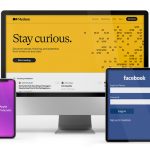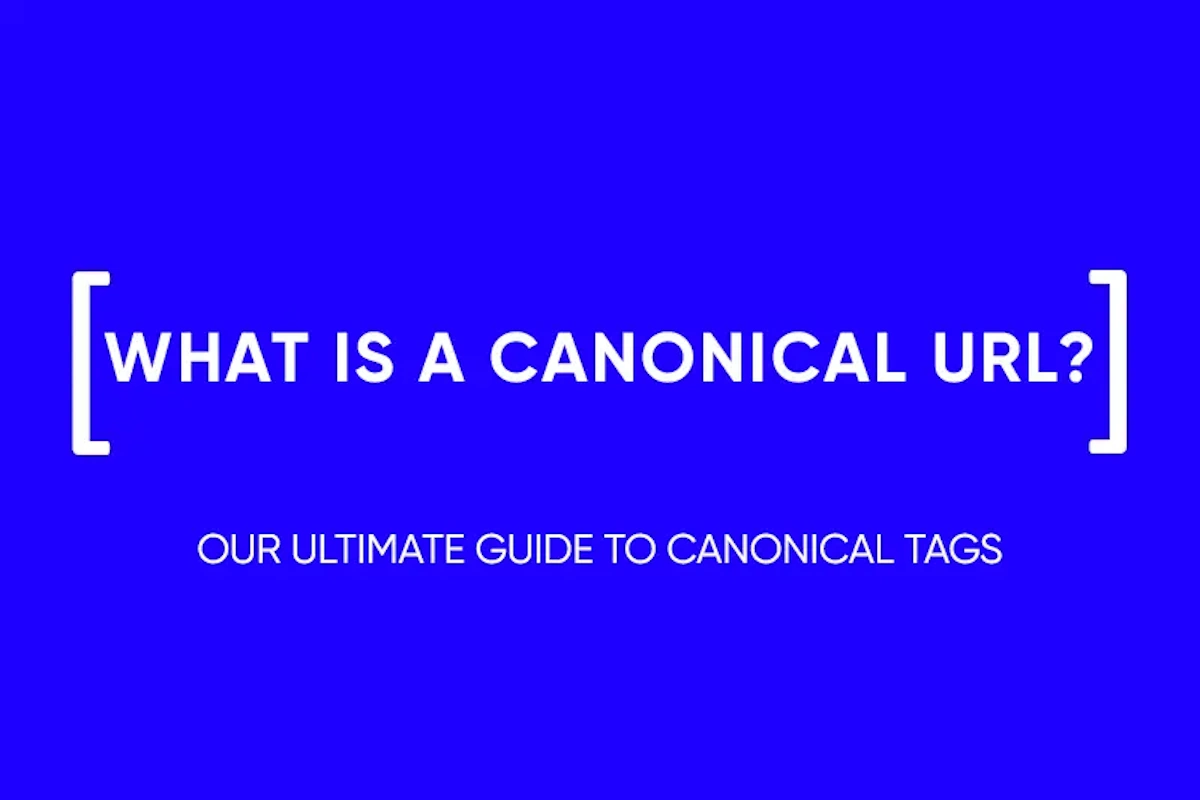Proxy Server Setup and Use
To work with traffic on an ongoing basis and conduct various advertising campaigns, you need many accounts, both in Google and in other services. The problem is that all these services consider switching between accounts fraudulent. Affiliates use anti-detect browsers and proxy servers for this purpose, so that Google will not suspect anything. In our article, we will tell you how to set up a proxy server yourself.
What is a proxy server
A proxy server is an intermediary between a user’s device and data on the Internet. This intermediate server is used as a filter or gateway, all this data can be insecure.
From the point of view of an affiliate, the main advantage of a proxy is a different IP. First of all, anti-fraud systems look at the IP. If several accounts enter the service from it at once, they can ban them all.
Another good thing about a proxy is that it helps to bypass restrictions. For example, Instagram and a number of other sites are not available in Russia, so it is quite possible to access them through a proxy.
What are proxy servers
Proxy servers can be divided into several different types:
- Transparent. They do not hide any information from the site and do not hide that they are proxies. In fact, it’s just an access point in another region. Most often they are publicly available – due to the large load, they slow down and freeze. They are not very suitable for the work of an arbitrator.
- Anonymous. Such proxies hide the personal data of the client, but they do not hide their essence from the sites. Anonymous proxy servers can be used to arbitrate traffic, but not all services accept open proxies well.
- Distorting. They also send information to sites that it is a proxy. However, with personal data, everything is more interesting as they send fake information, passing you off as someone else. In most cases, sites will consider that this is a real person and will not restrict work.
- Private. Constantly changing IP addresses and user data. In the nutshell, it is impossible to somehow connect them with your computer. This option is more suitable for paranoids, not affiliates.
In terms of protocol, proxies are also different. The most common is HTTP. They are affordable, but not safe, because they are used as much as possible for Internet surfing. HTTPS – the same as the previous version, but with encryption. The most preferred SOCKS is the most flexible and secure protocol.
How to set up a proxy server
The proxy server can be configured in the computer settings and this does not require software. However, this only works for a single anonymous connection; when working with a proxy pool, setting through the parameters will not work.
Windows
The most popular versions of this operating system are 8, 10 and 11. The settings in them are somewhat different from each other.
Windows 8
- From the home screen, press Windows+C.
- Go to settings.
- Select Change Settings.
- Go to the network settings section.
- Select proxy settings.
- Scroll through the settings that open up to “Manually configure proxy”.
- Activate the use of a proxy server.
- Enter the IP and port of the server.
- Save your settings.
Windows 10
- In the search engine of the operating system, enter “proxy”.
- Go to Proxy settings.
- Open “Manual proxy settings”.
- Activate the use of a proxy server.
- Enter the IP and port of the server in the corresponding line.
- Save the updated data.

Windows 11
- Open your computer settings.
- Go to the “Network and Internet” tab, and then – “Proxy Server”.
- Select “Manual proxy settings”.
- Turn on the “Use a proxy server” slider.
- Specify the IP and port details of the server.
- Save your settings.
macOS
All in all, setting up a proxy server on Apple computers goes in the same way as on Windows – through the network settings.
- Go to the Apple menu.
- Go to “System Preferences” and then to “Network”.
- Click on the network service you are using – most often WiFi.
- Go to “Add-ons”.
- Select the Proxy tab.
- Specify the protocol of the proxy used, as well as its IP, port and login.
- Click “OK” and complete the settings.

Android
You can also use proxies on Android. However, with standard settings, you can only run the HTTPS protocol – the Internet simply will not work with others.
- Open Settings and select Connections.
- Select Wi-Fi.
- Click on the gear next to the name of the network.
- Select “Advanced”.
- Under the heading “Proxy”, click on “No” and select “Manual” from the drop-down menu.
- Enter IP, port, login and password.
- Click Save.
- When you open the browser, the system will once again ask you to enter the login and password of the intermediate server.
Browsers
For any modern browsers, there are extensions that automatically connect to the proxy when launched. This option is not very convenient for work, the speed of the browser leaves much to be desired.
Google Chrome
- Click on the three vertical dots in the upper right corner of the browser window.
- Select Settings.
- Click “Advanced” and in the “System” window, click “Open computer proxy settings”.
- In the window that opens with the settings of the local network settings, select “Network settings”.
- Enable “Use a proxy server for local connections”. Next, enter the server details – port and IP.
- In the “Advanced” tab, check the “One proxy server for all protocols” item.
- Save your settings.
Mozilla Firefox
- Open the settings in the browser toolbar.
- Select “Network settings” and click “Configure”.
- Select Manual Proxy Setting.
- Specify the proxy server address and port number appropriate for the type of proxy connection you are using.
- In the “Advanced” tab, check “Also use this proxy for FTP and HTTPS”.
- Save your settings.
Safari
- Open your browser settings.
- Go to the “Add-ons” tab.
- Select Change proxy settings.
- Select the “Configuration protocol” item and fill in the required fields.
- Save your changes.
and stay up-to-date with the latest news about our platform and affiliate marketing.