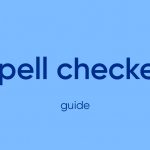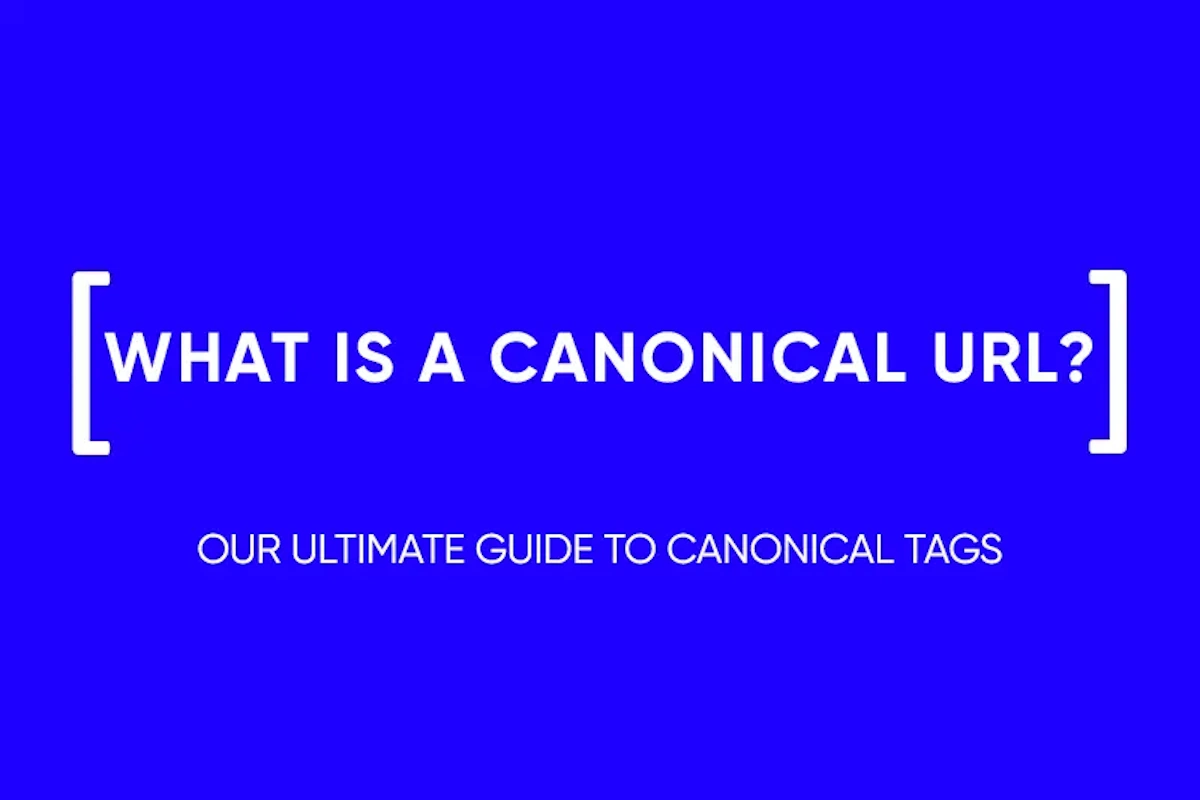How to Use Google Analytics: A Complete Guide
If you have no idea what your audience looks like, then there will be no understanding of working with it either. This is especially true for e-commerce as the visitors from different regions with different incomes and requests come to your site, but do not reach the purchase. However, with the help of data from Google Analytics, you can improve site performance and turn visitors into buyers. In our article, we will talk about what Google Analytics is and how to use it.
What is Google Analytics
Google Analytics is a free tool that collects data about the behavior of users who visit your site. It tracks the number of visitors, their sources, and visitor behavior on a given page. By integrating individual solutions, the list of data can be further expanded. You can track the traffic of mobile applications and identify trending requests at the time of their inception.
In fact, Google Analytics is the most powerful tool for collecting statistics. It will take some time to set it up, but the webmaster will no longer have to rely on intuition, but operate on specific data when improving the site.
How to set up Google Analytics
First of all, you will need a Gmail account. On his registration page, you need to click on “Start for free”. This will allow you to create an analytics account.

Next, on the main page, you need to go to the administrator tab in the lower left corner and click “Create an account” there. Here you need to come up with a name for the account and go to setting up the resource.
A property is a part of Google Analytics that stores all the collected data about a site. One Google Analytics account can contain multiple properties at once. To create a resource, you need to come up with a name, indicate the company’s activities, time zone, number of employees and the purpose of creating Google Analytics.
The resource can be of two types: Google Analytics 4 and Universal Analytics. Google itself recommends using two types of resources at once – so the data collected will be more accurate.
After creating the resource, you will have a unique code available that you can add to the page you want to track. On the Tracking tab, you need to copy the global tag and paste it as the first element in the <HEAD> section of every page you want statistics from. If you do not have coding skills, you should entrust this to a specialist.

You can add code to the site in another way, by using the tag manager. To do this, go to the tag manager, create an account, select an account name, country, container name, and target platform. Then click “Create”.
You can also add a tag using a plugin. This option is suitable if your site uses the WordPress engine, and you are not particularly friendly with the code. The main thing there is to connect the CMS to your Google Analytics account and authenticate.
After adding the global tag, the analytics should already work. You only have to check now. You need to go to the admin panel, select the desired resource and click “Real-time report” and “Overview”. Here statistics will be available to you. You can see how many users are currently on the site, which pages are the most popular, and so on.
What exactly does Google Analytics track?
So, everything is set up and the data flow is displayed in your account. What to look for, what data is useful?
Common interface

The GA interface can be divided into three parts. The far left is more detailed data about users and their behavior. In the middle is general information on visitors for a selected calendar period, which can be changed if desired.
The rightmost part, highlighted in blue, is the users on the site right now. It displays how many people are on the site, how many pages are viewed per minute, and which are the most popular.
If you need to find something specific, there is a search bar at the top.
Visitors
Let’s go through specific metrics. Visitor tracking shows how many people are on your site and what pages they are interested in. You can also see the bounce rate and session duration here. It should be noted that this data is anonymized so you will not see the personal information of specific users here.
Traffic sources
It displays how people find your site. It can be through social networks, advertising on Google or through the search bar. This will help you determine the strengths and weaknesses of the site, for example, if most of the users come through social networks, you need to invest in their development, advertise in public, and so on.
Pages
Google Analytics also displays how a particular page of the site is performing. Which pages are visited more often, how long the user is on them. All this can be found in the “Behavior” tab. Watch time will be especially important. If the content works, you can model it on something similar on other pages.
Conversions
If the previous mentioned metrics are displayed automatically, then you need to set the conversion goal yourself in Google Analytics. Whether it’s buying a product, collecting contact information, or something else, all of these opportunities are tracked.
Conversion analytics helps you understand the typical buyer persona and top-selling products. Further, based on this information, you can adjust your approach to marketing strategy and sales.
Work on mobile devices
Now most of the traffic is from mobile devices. But the site is displayed and works differently than in the desktop version. The “Audience” → “Mobile Devices” section will show a breakdown of users by device category. If the indicators of desktop and mobile users are fundamentally different from each other, this is a reason to pull up one or another version.
Custom Reports in Google Analytics
User reports are the sum of the mentioned indicators for the selected period of time. They are useful in that they give a visual understanding of how the work of the site is changing. Have you launched a new ad? This will show up in the report. Have you updated your product line? And it will be included in the report.
Such data, collected and visualized in one document, can be shown to investors, management or subordinates. This will give them a better understanding of how your site is doing.

If you wish, you can create your own custom report from those indicators and for the period of time that you consider important. To do this, click “Settings” and “Settings of reports”.

Then start creating a custom report and specify all the parameters and filters that you want to appear there.

How else can you use Google Analytics for the benefit of your site
Find out what visitors are looking for on the site. Larger sites have a search box to help you find the page or product you’re looking for. If you collect data from such search queries, you can create more relevant content. GA has a Behavior → Site Search section for this, which displays this information.
Determine the least successful pages. Not all pages are equally effective in attracting customers. Some content may simply not work. To determine the effectiveness of pages, you need to go to “Behavior” → “Site Content” and filter by popularity. The worse the page, the less views it has.
Find out at what stage people leave the goods in the basket and leave the site. This is a typical problem for online stores. Google Analytics will help you understand where users leave your site and make changes accordingly. To do this, you need to install a sales funnel in the service – it will track each step of placing an order and determine patterns.
Set your own meaningful metrics. Business to business is different. Google Analytics displays what they think are the most important metrics by default, but you can bring yours to the front if you need to, creating your own dashboard.
Frequently Asked Questions about Google Analytics
To track user activity on your site and improve it based on the information collected.
Google has excellent educational materials and they are quite enough.
GA is free. But additional plugins and extensions may be paid.
and stay up-to-date with the latest news about our platform and affiliate marketing.