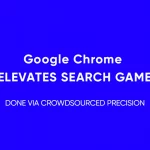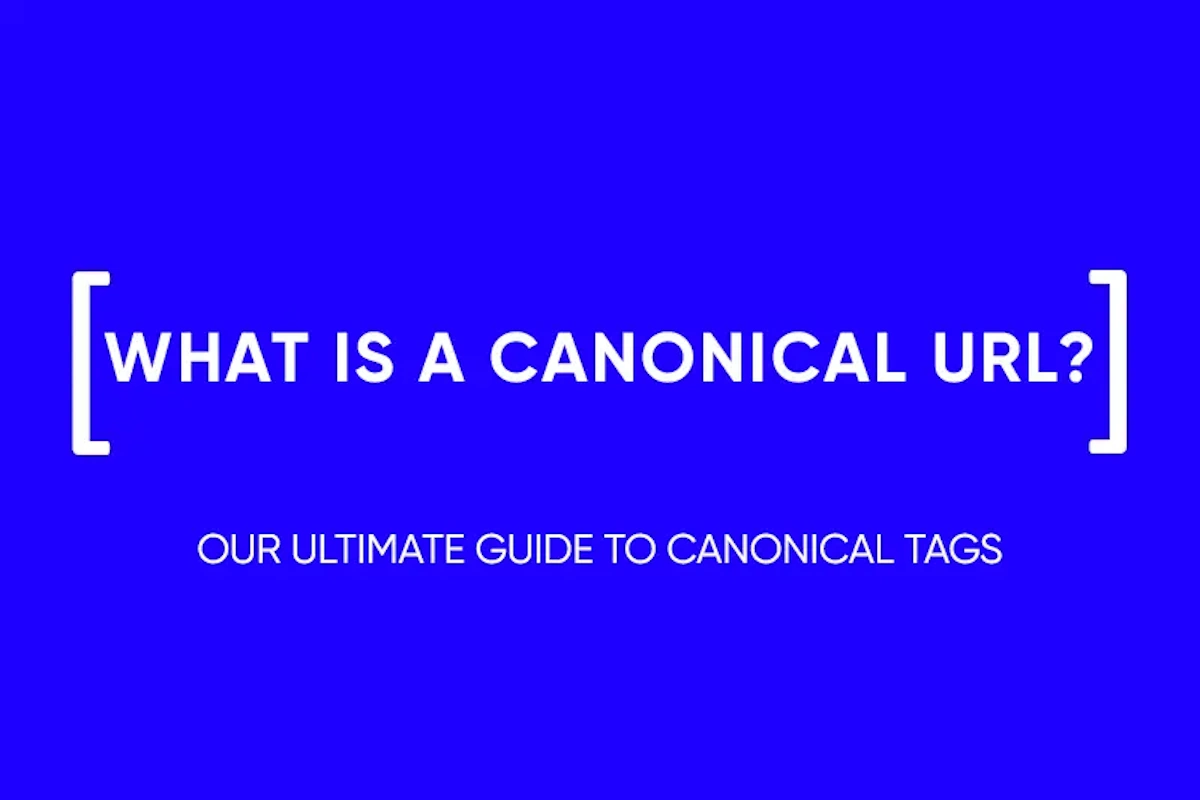A Beginner’s Guide to Google Search Console (GSC)
Google Search Console (formerly Google Webmaster Tools) is a free service offered by Google that helps website owners, webmasters, and SEO professionals understand how their site is performing on Google Search. It provides insights into how Google views your site and optimizes its visibility in search results. With GSC, you can monitor, maintain, and troubleshoot your site’s presence in Google Search results. You’ll find information about search traffic, performance, errors, and ways to improve your site for better visibility. The tool is essential for anyone responsible for a website’s performance in search, as it directly affects how well a site can attract and retain its audience.
How to Set Up Google Search Console
Setting up Google Search Console is a straightforward process that begins with verifying ownership of your website. There are two main methods to add your site to GSC: by adding a domain property or a URL prefix property. Each method has its own advantages and is suited for different scenarios.
Add a Domain Property
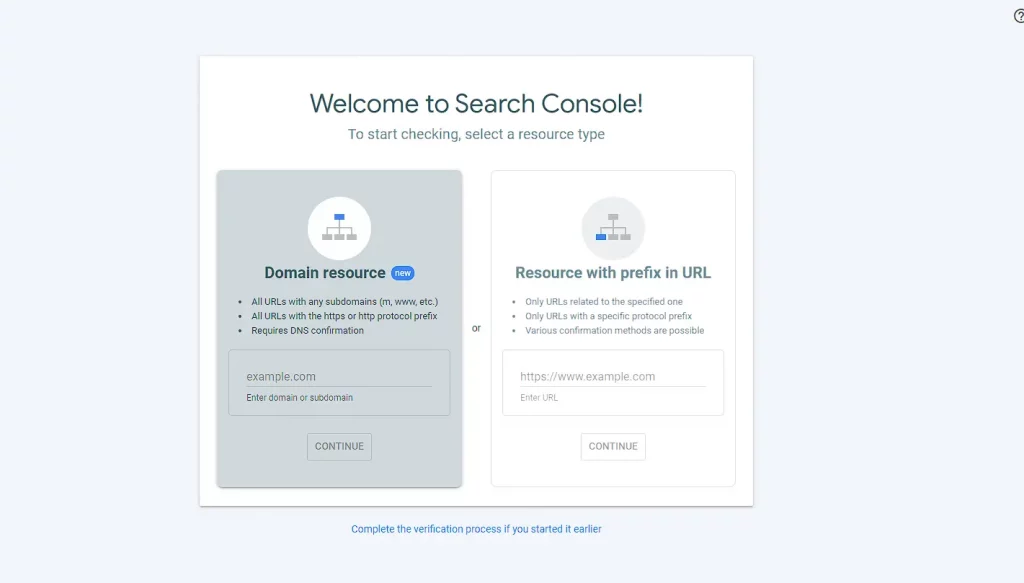
Adding a domain property is the recommended method for most users. This approach requires verifying ownership of the entire domain, which includes all subdomains and protocols. To add a domain property:
- Go to Google Search Console and sign in with your Google account.
- Click ‘Add Property’ and select ‘Domain’.
- Enter your domain name (without the www or http/https prefix).
- Verify domain ownership through your domain registrar. This usually involves adding a DNS TXT record to your domain’s DNS configuration.
This method is comprehensive, as it encompasses all URLs across subdomains and protocols for a given domain, providing a holistic view of your site’s performance in Google Search.
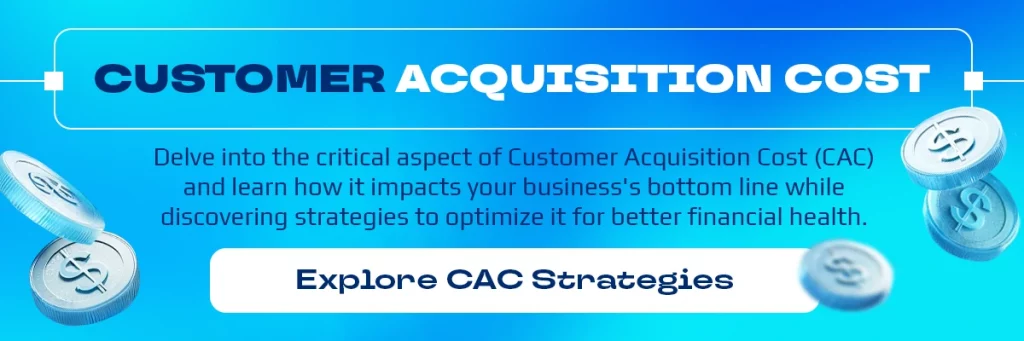
Or Add a URL Prefix Property
Alternatively, you can add a URL prefix property, which is specific to a single URL prefix. This method is more granular and requires verifying ownership of a specific protocol and subdomain. To add a URL prefix property:
- In Google Search Console, click ‘Add Property’ and choose ‘URL prefix’.
- Enter the complete URL of your site (including http or https and www if applicable).
- Verify ownership through one of the available methods: uploading an HTML file to your website, adding an HTML tag to your site’s homepage, using your Google Analytics account, or using your Google Tag Manager account.
This method is suitable for those who need to monitor a specific part of their website separately from the rest of their domain.
URL Versions: WWW Domain or Not?
When setting up your website in Google Search Console, it’s crucial to understand the implications of www and non-www domain versions. These are considered two separate entities by search engines, and their performance in search results can vary. Choosing whether to use the www or non-www version of your domain depends on personal preference and technical considerations.
However, consistency is key. Once you decide on a preferred version, ensure all your site’s URLs follow this format. You can set your preferred domain in Google Search Console and use 301 redirects to direct traffic from the non-preferred to the preferred version. This approach helps consolidate your site’s signals for search engines and can improve your site’s overall search performance.
Connecting Search Console & Google Analytics 4
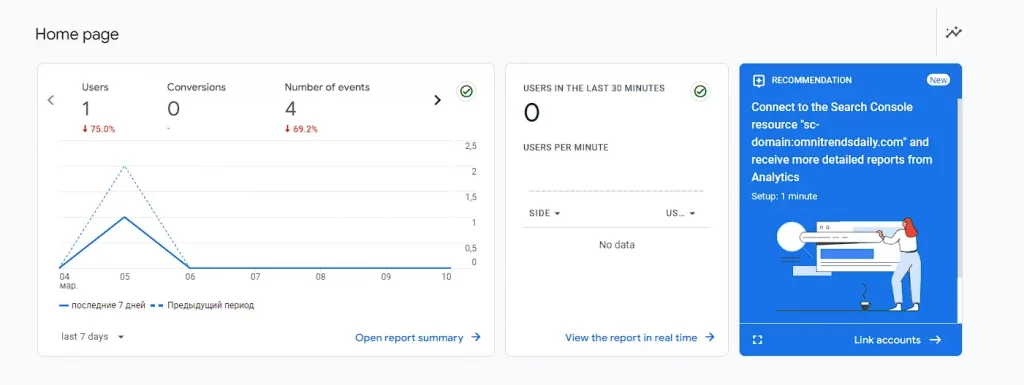
Integrating Google Search Console with Google Analytics 4 enhances your website’s data analysis by combining search performance with user behavior insights. This connection allows you to understand how users find your website on Google and what they do once they land on your site. To link GSC with GA4:
- Ensure you have administrative access to both your Google Analytics 4 property and your Search Console account.
- In Google Analytics 4, navigate to Admin > Property > Product Links > Search Console Linking.
- Click on ‘Link’, then select the appropriate Search Console property to link to your GA4 property.
- Follow the prompts to complete the linking process.
By connecting these two powerful tools, you unlock a comprehensive view of your site’s performance, from visibility in search results to user engagement and conversion.
Owners, Users, and Permissions
Google Search Console allows you to manage access through different levels of ownership and permissions. Owners have full control over properties in GSC, including the ability to add and remove users, change settings, and view all data. There are two types of ownership: verified owners, who have proven control of a website, and delegated owners, who are granted ownership by a verified owner.
Users can be added with different permission levels: Full users can view most data and take some actions, while Restricted users can only view most data. Managing users and permissions effectively ensures that the right team members have the access they need to perform their roles, while maintaining the security and integrity of your site’s data in Search Console.
Do You Need a Sitemap?
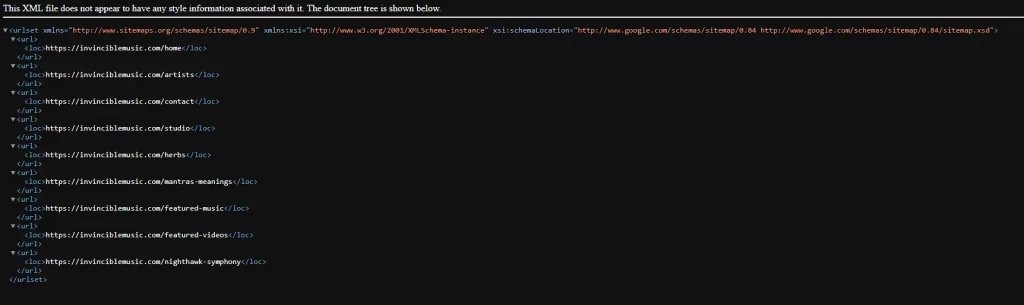
Sitemaps are crucial for websites as they help search engines discover and understand your site’s content structure. While not mandatory, submitting a sitemap to Google Search Console is highly recommended, especially for large websites, sites with rich media content, or new sites with few external links. A sitemap can facilitate the crawling process, ensuring that Google is aware of all your pages, including those that might not be discovered through the normal crawling process.
GSC Sitemaps Report
The GSC Sitemaps report provides insights into the sitemaps you’ve submitted, including any errors or issues Google encountered while processing them. To submit a sitemap:
- Go to the Sitemaps report in Google Search Console.
- Enter the URL of your sitemap.
- Click ‘Submit’.
Monitoring this report helps ensure that your sitemaps are successfully processed and that Google can access all intended pages of your website.
GSC Dimensions and Metrics

Google Search Console offers a variety of dimensions and metrics that provide detailed insights into your website’s search performance. Understanding the intricacies of these metrics, such as crawl budget, can further enhance your SEO efforts. To deepen your understanding of how Google allocates resources to crawl your site, read “Crawl Budget For SEO: Why Is It Important?“. This knowledge can help you make informed decisions to optimize your site for better visibility and performance in search results.
What’s a Google Search Console query?
Google Search Console (formerly Google Webmaster Tools) is a free service offered by Google that helps website owners, webmasters, and SEO professionals understand how their site is performing on Google Search. It provides insights into how Google views your site and optimizes its visibility in search results. For an in-depth look at optimizing your site for search engines, consider “The Ultimate Guide to Technical SEO“. This guide complements the insights provided by Google Search Console, offering advanced strategies to improve your site’s technical SEO.
What’s an impression?
An impression occurs when a link to your site appears in search results viewed by a user, regardless of whether the link is clicked. It’s a measure of visibility, indicating how often your site is shown in searches. Impressions are crucial for understanding the reach of your site in search results and can influence your strategies for improving visibility and ranking.
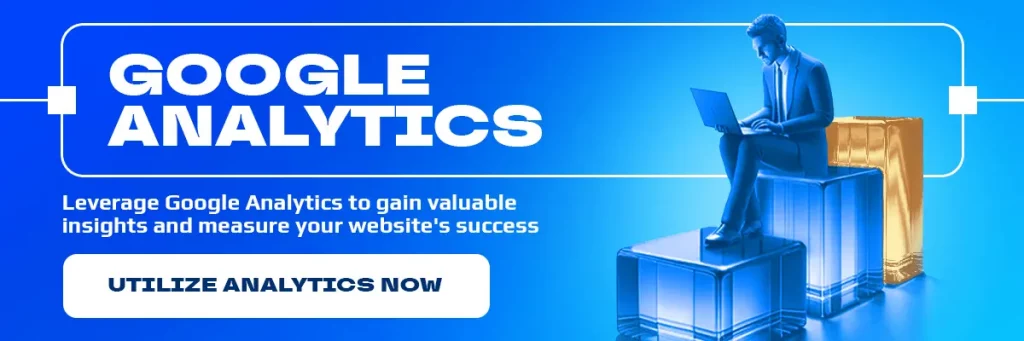
What’s a click?
A click in Google Search Console refers to when a user actually clicks on a search result link that leads to your site. Tracking clicks helps you gauge the effectiveness of your site’s title and meta description in attracting users from search results. A higher number of clicks indicates that your site is considered relevant and appealing for specific queries.
What’s average position?
The average position metric shows the mean ranking of your site in search results for specific queries. It’s calculated by averaging the positions of your site each time it appears in search results. This metric is vital for assessing your site’s visibility and performance in Google Search, helping identify areas where SEO efforts can be optimized to improve rankings.
What’s CTR?
CTR, or Click-Through Rate, is the percentage of impressions that resulted in a click. It’s calculated by dividing the number of clicks by the number of impressions and multiplying by 100. CTR is an essential metric for evaluating how effectively your site captures the attention of users in search results. A high CTR means your titles and descriptions are compelling to searchers, leading to more site traffic.
Filtering in Google Search Console
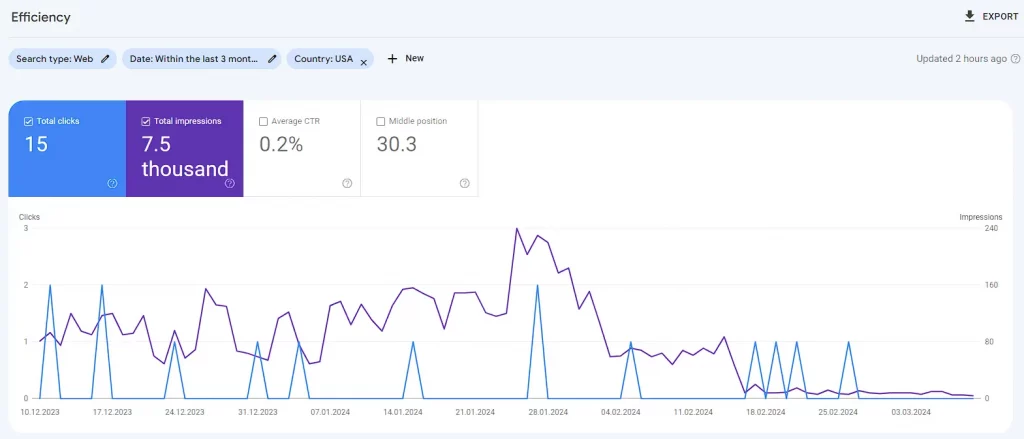
Google Search Console offers a powerful filtering feature that allows you to view your search data through various lenses. By applying different filters, you can uncover specific insights about your site’s performance in search results. These filters can be used to segment data by query, page, country, device, search type, and date range, among others. Understanding how to use these filters can greatly enhance your ability to analyze search data and make informed decisions to optimize your site.
Search Type
The Search Type filter in Google Search Console lets you differentiate between the types of searches users perform to find your site, such as web, image, or video searches. This information is crucial for tailoring your SEO strategy to target specific kinds of searches. For example, if you notice a lot of impressions or clicks from image searches, it might be beneficial to optimize your site’s images to improve visibility and engagement further.
Date Range
The Date Range filter in Google Search Console allows you to select specific time periods for analyzing your site’s search data. This feature is invaluable for tracking performance trends, identifying seasonal variations in search behavior, or assessing the impact of SEO changes and campaigns over time. By comparing data across different date ranges, you can gain insights into how your site’s visibility and user engagement evolve.
Queries, Page, Country, Device, Search Appearance
- Queries: Filtering by queries lets you see which search terms drive traffic to your site. This can help refine your content and SEO strategy to target relevant keywords effectively.
- Page: This filter allows you to analyze performance data for specific pages of your site. It’s useful for identifying which pages are most successful in search results and which may need optimization.
- Country: Filtering by country helps you understand your site’s geographic reach and performance in different regions. This can inform strategies for targeting specific markets.
- Device: The device filter breaks down your site’s search data by the type of devices users are searching from (e.g., desktop, mobile, tablet). This information is crucial for optimizing your site’s mobile-friendliness and user experience across different devices.
- Search Appearance: This filter shows how your site’s features, like rich results or AMP pages, affect your visibility and performance in search results. It helps in optimizing these features for better engagement and visibility.
Google Search Console Reports and Features
Google Search Console provides a suite of reports and tools designed to help you monitor, analyze, and optimize your site’s presence in Google Search. These tools offer insights into various aspects of your site’s performance and health.
Performance Report
The Performance Report in Google Search Console gives you an overview of your site’s search traffic. It includes data on clicks, impressions, CTR, and average position for your site’s URLs. This report is essential for understanding how users find your site in Google Search and which queries are most effective in driving traffic. Analyzing this data can help you optimize your site’s content and SEO strategies for better search performance.
URL Inspection Tool
The URL Inspection Tool provides detailed crawl, index, and serving information about your pages, directly from the Google index. It helps you understand how Google sees a specific page, check if Google can crawl the page, learn why it might not be indexed, and request indexing for a newly updated or created page. This tool is vital for troubleshooting and ensuring that all your important pages are visible in search results.
Page Indexing Report
The Page Indexing Report (previously known as the Index Coverage report) helps you monitor how your pages are being indexed by Google. It shows which pages have been successfully indexed, which ones are blocked from indexing, and any issues that might prevent Google from indexing your pages. For strategies on getting Google to index your site faster, consider reading “How do I Get Google to Index my Site Faster?“. This report is crucial for identifying and fixing indexing problems, ensuring that your content is discoverable in Google Search.
Sitemaps Report
The Sitemaps Report in Google Search Console provides insights into the sitemaps you’ve submitted, detailing their processing status and any issues detected. This tool is crucial for ensuring that Google can efficiently discover and crawl the pages of your site. By monitoring this report, you can verify that your sitemaps are up-to-date, correctly formatted, and free of errors, facilitating better indexing of your site’s content.
Page Experience Report
The Page Experience Report offers a comprehensive view of how your pages perform based on the page experience signals that are part of Google’s ranking criteria. These include measures of mobile usability, security issues, HTTPS usage, and core web vitals. This report is invaluable for identifying and fixing issues that could impact your site’s user experience and, consequently, its rankings in search results. Improving page experience not only benefits your search performance but also enhances user satisfaction.
Enhancements Report
Google Search Console’s Enhancements Report focuses on specific website features and structured data that can improve your site’s visibility and presentation in search results, like structured data for articles, products, or FAQs. Understanding and implementing rich snippets can significantly enhance your search results presentation. For more on this, explore “What Are Rich Snippets & How to Get Them“. The report highlights issues with your site’s structured data implementations and offers recommendations for improvements, enhancing the richness of your site’s search results.
Manual Actions Report
The Manual Actions Report notifies you if Google has applied manual penalties to your site due to non-compliance with Google’s webmaster guidelines. Penalties can significantly impact your site’s visibility in search results, making this report critical for maintaining your site’s health. If a manual action is detected, the report will provide details about the issue and instructions on how to resolve it. Promptly addressing these issues is essential for lifting penalties and restoring your site’s standing in search results.
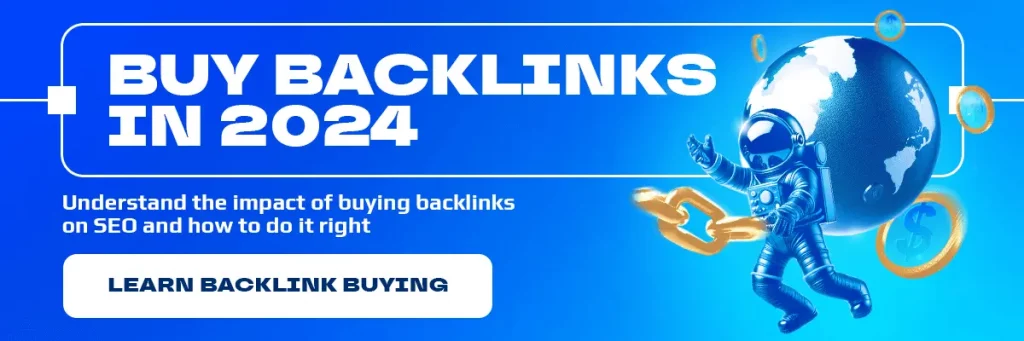
Links Report
The Links Report provides detailed information about the links pointing to your site (external links) and the links within your site (internal links). Understanding your site’s link profile can help you identify which content attracts the most attention and how your pages are interconnected. Analyzing external links can also reveal insights into your site’s reputation and authority in your niche. This report is key for developing strategies to improve your site’s SEO through link building and optimizing internal link structure for better navigation and indexation.
Shopping Report
The Shopping Report in Google Search Console offers insights for websites utilizing e-commerce and shopping functionalities, providing data on how products from your site appear in Google’s shopping search results. This report helps you understand the visibility and performance of your product listings in Google Search, including any issues that might be affecting their appearance. By analyzing the Shopping Report, e-commerce sites can identify opportunities to optimize their product listings for better visibility and attract more potential customers through search.
AMP Report
The AMP Report provides details on the performance and issues of your Accelerated Mobile Pages (AMP). AMP is designed to create fast-loading web pages on mobile devices, improving the user experience and potentially affecting search rankings. This report identifies AMP pages that have errors preventing them from being displayed properly in search results. Monitoring and addressing the issues highlighted in the AMP Report is crucial for maintaining the effectiveness of your AMP pages, ensuring they provide the intended user experience and contribute positively to your site’s mobile search visibility.
Submitted Sitemaps
The section on Submitted Sitemaps within Google Search Console focuses on the sitemaps you’ve submitted for your website. It’s an essential aspect of ensuring that Google can discover and index your site’s content efficiently. This section allows you to monitor the status of each submitted sitemap, including when it was last read by Google and any errors found. Keeping an eye on your Submitted Sitemaps helps in identifying and resolving any indexing issues promptly, thereby aiding in the comprehensive visibility of your site’s content in Google Search.
and stay up-to-date with the latest news about our platform and affiliate marketing.